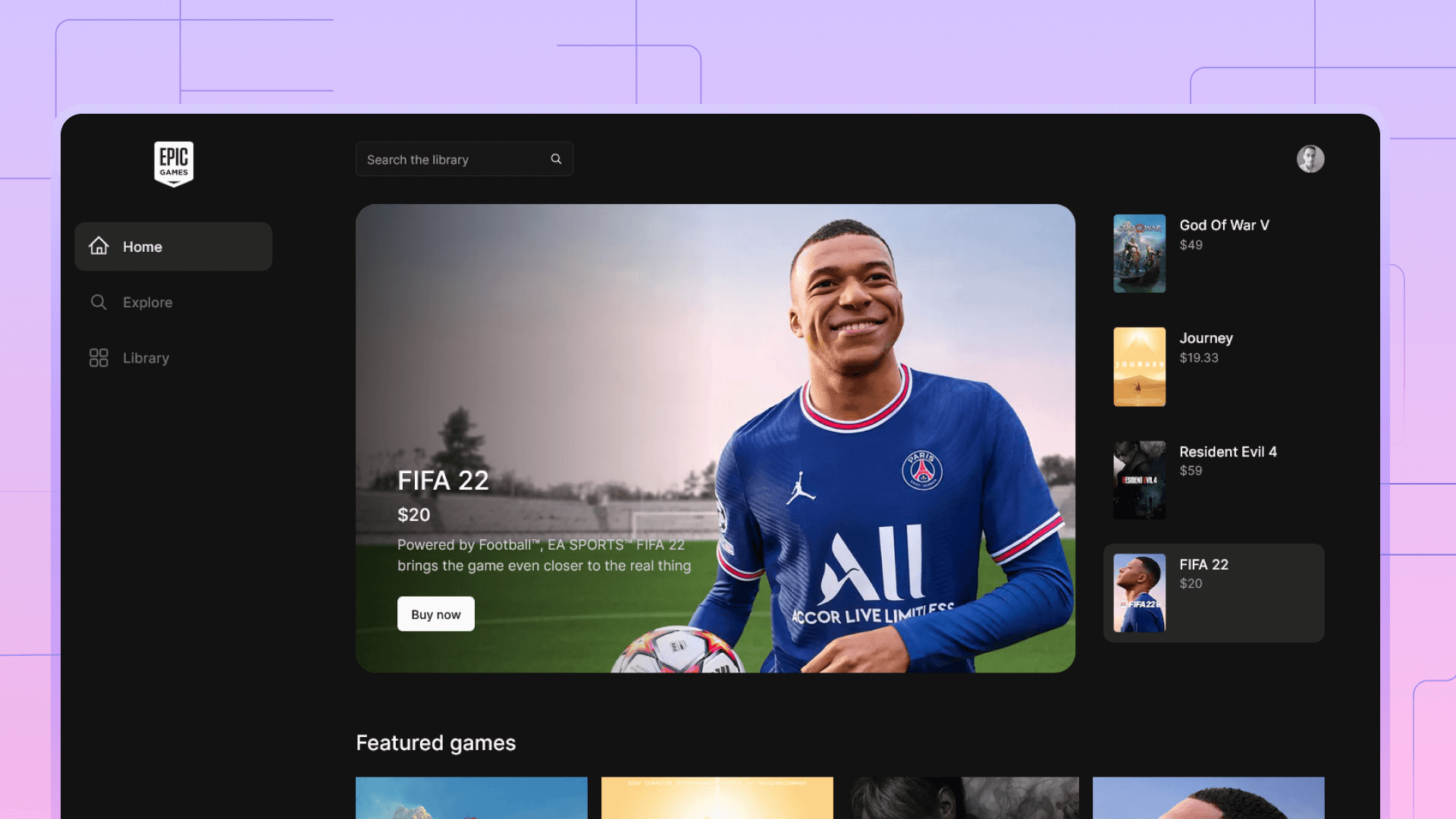How to A/B test a landing page with Google Optimize
How to set up an A/B test for a website landing page with Google Optimize for highest converting landing page.
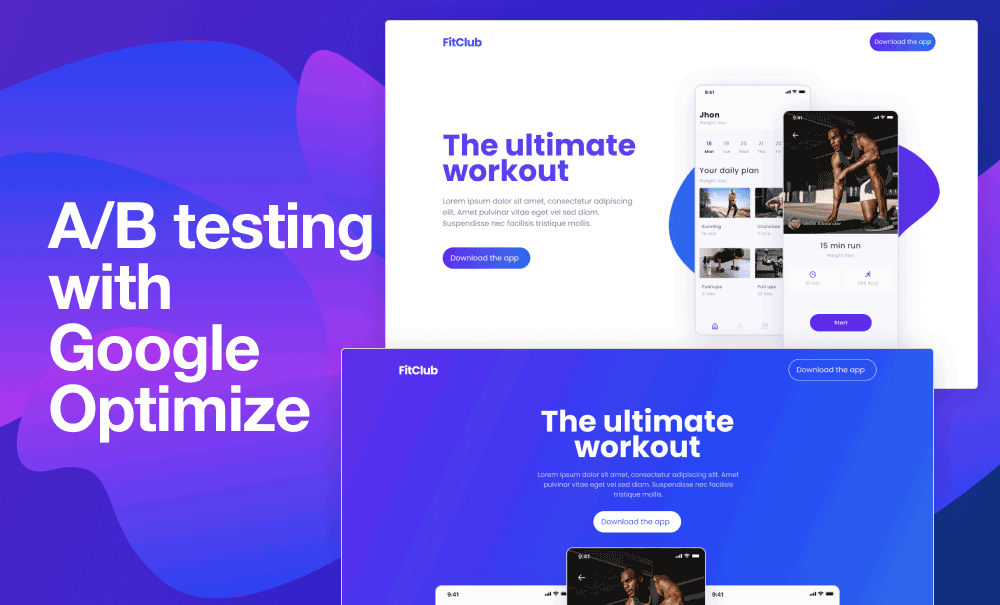
Introduction
A/B testing is a great way for Designers to compare 2 or more designs/layouts in order to create a high converting landing page.
Setting a simple A/B test is easier than ever thanks analytics tools like Google Optimize. In this study we will compare 2 landing page designs to identify which design is converting more traffic.
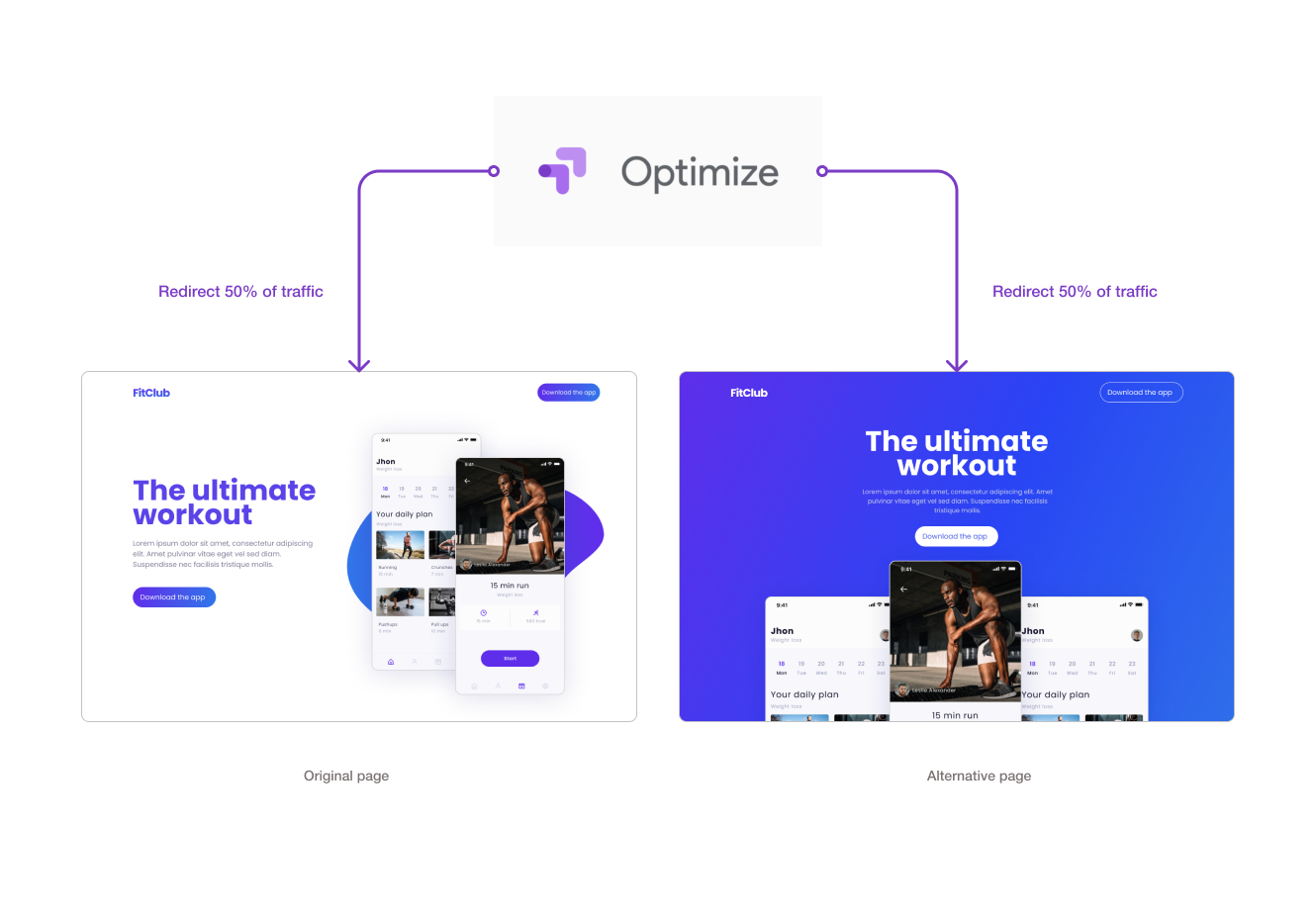
Objective
The most important information you need to identify before starting is your objective of testing. What can be considered a conversion. For comparing 2 or more options, you need a metric that you base your comparison on. This metric is different depending on your business goals and type of Landing page.
Here are some examples of landing page goals
- Sign up for a trial or a Free account
- Download an app
- Collecting emails (for events, Newsletter...)
Once you know your goal, you will need to track events like button clicks or form submissions based your landing page conversion goals you have identified using Google Analytics.
To keep this tutorial simple, I will compare my 2 landing pages using the default goals in Google Analytics which is bounce rate (So that I don't need to track any events using Tag manager) but in a real scenario, it is necessary to have your custom conversion goals.
My goal to know which page has less bounce rate (Fewer bounces mean more engagement with the page).
Set up Google optimize
Before running any tests, you need to connect your website to Google Optimize to your website.
(note that Google Analytics should already be connected before using Optimize). Both Google Analytics and google optimize use a similar onboarding process.
1 - Create a container for your website and name it.
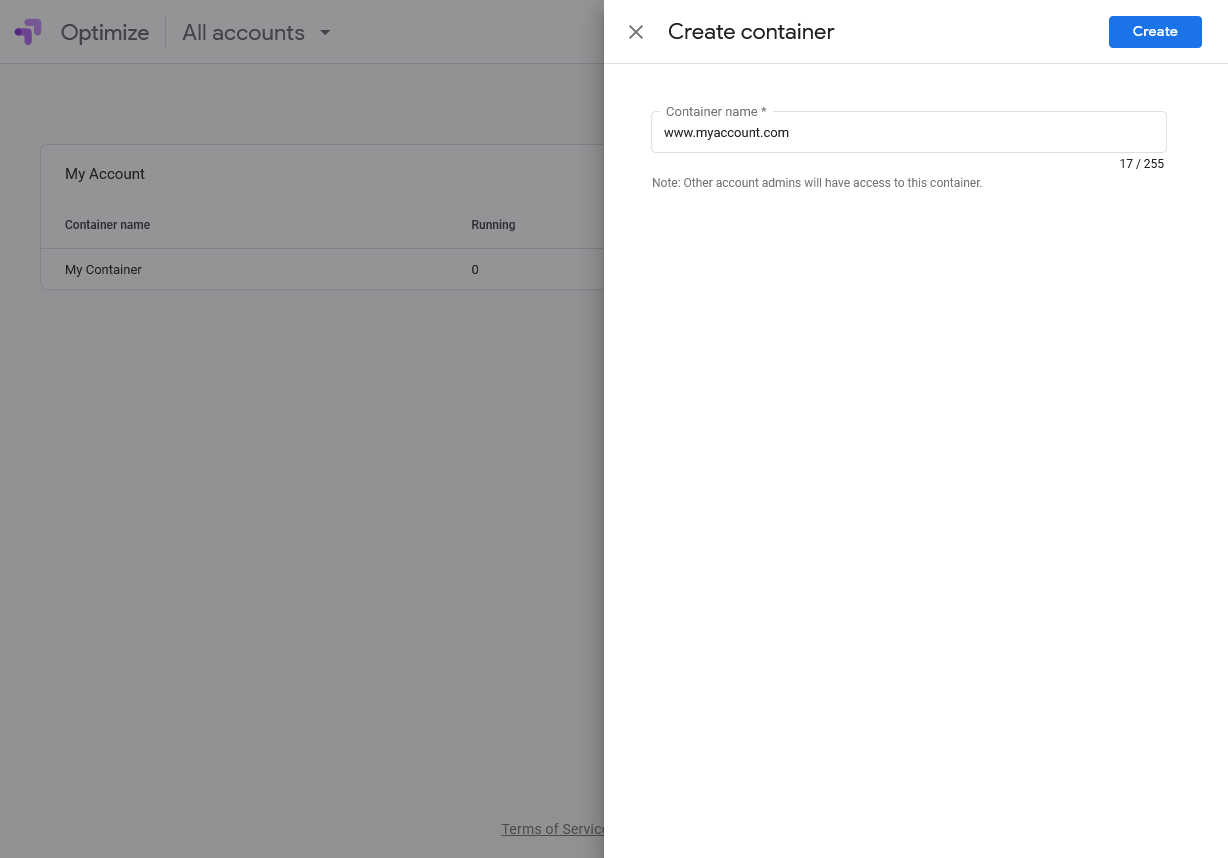
2 - Paste tracking snippets in the website <head> tag (or header of pages you want to track) and link your Optimize to Analytics account so that Optimize can read data from Analytics.
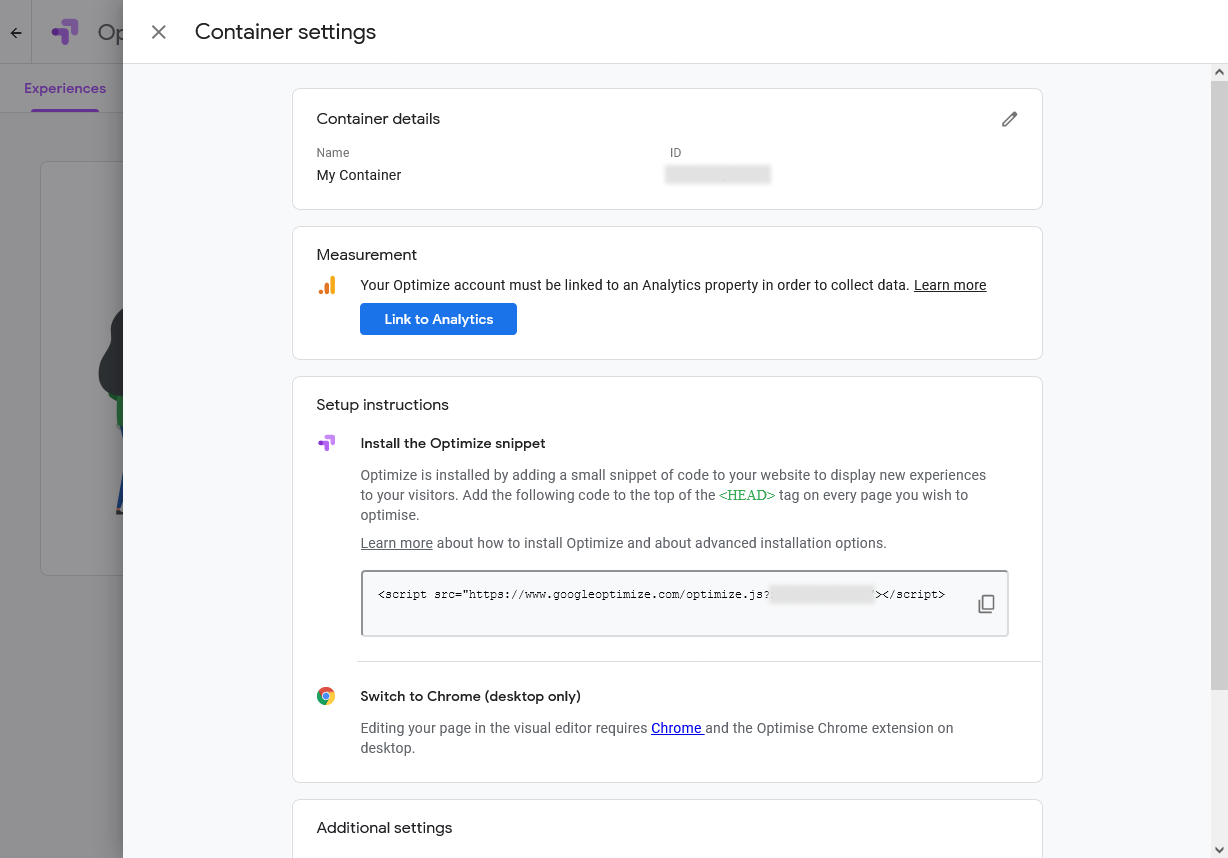
You're done. Now the configuration is saved and you can move and create your first experiment or test.
Creating your first experiment
Step 1- Optimize will directly prompt you to create your first experiment.
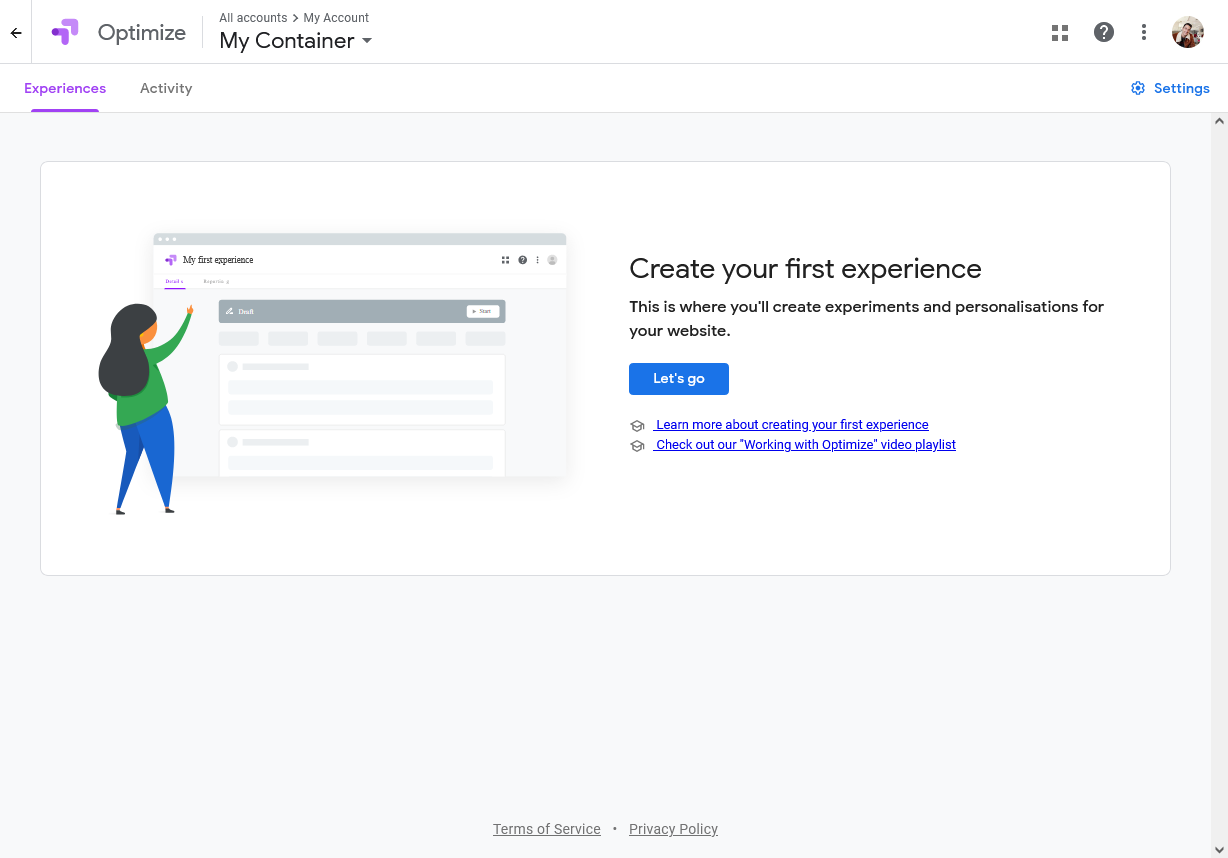
Step 2- Choose redirect test, because we want to compare two different pages.
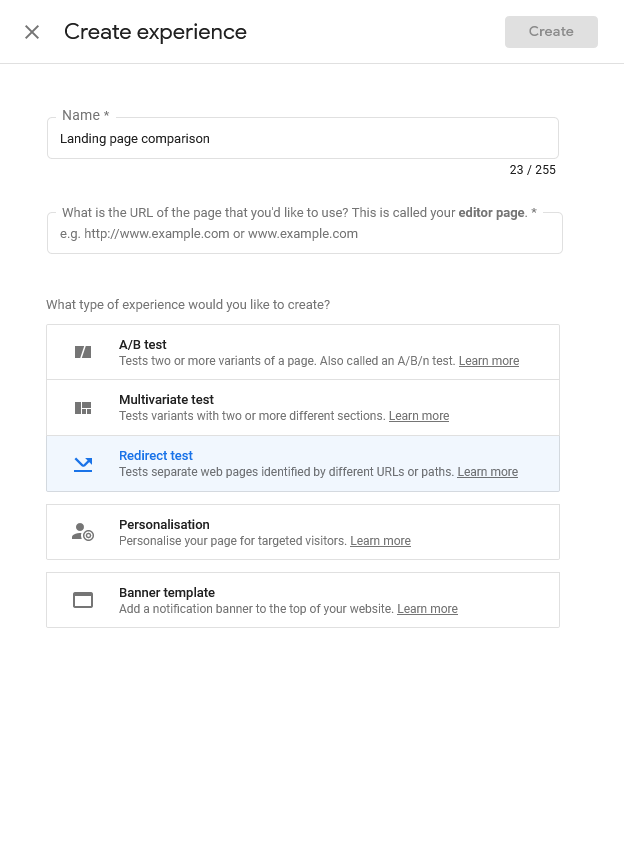
Step 3 - Add a variant(by default Optimize it will redirect 50% of traffic to the variant)
Set URL of pages and adjust settings. By default, optimize will redirect 50% of traffic to the landing page and 50% to the new URL that we have to specify. In this case I created an alternative page and named it alt so the variable URL becomes www.mywebsite.com/alt
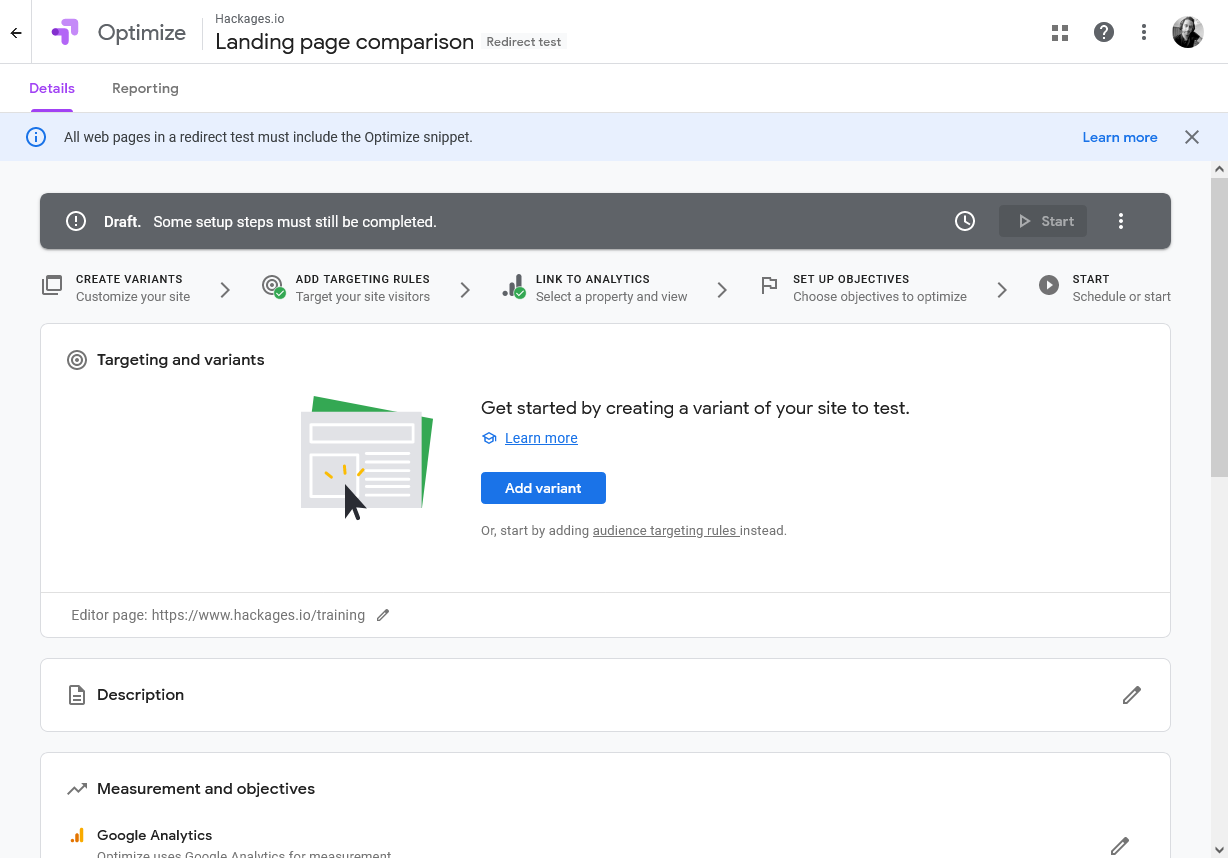
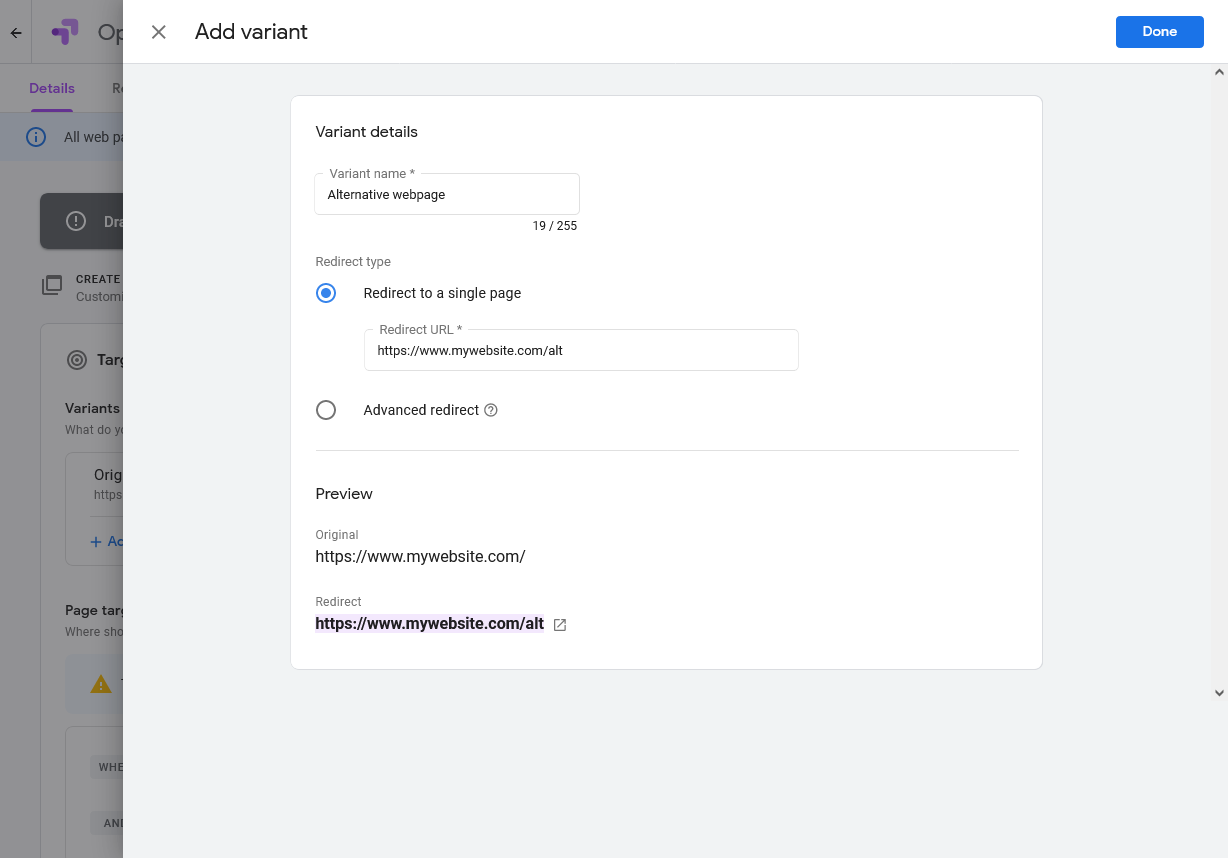
Set you conversion goal to Bounce, since we want to know which page has less bounce rate.
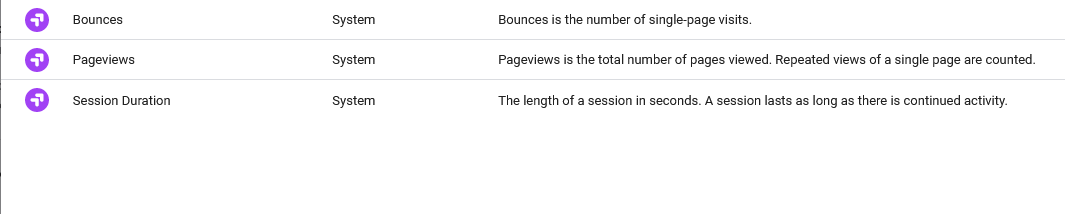
Now you're ready to start!

Evaluating the results
You need to leave the experiment running for some time. Google optimize recommends at least 2 weeks.
After you have enough data, you will be able to see the bounce rate of the 2 landing pages. And which one is the better performing page.
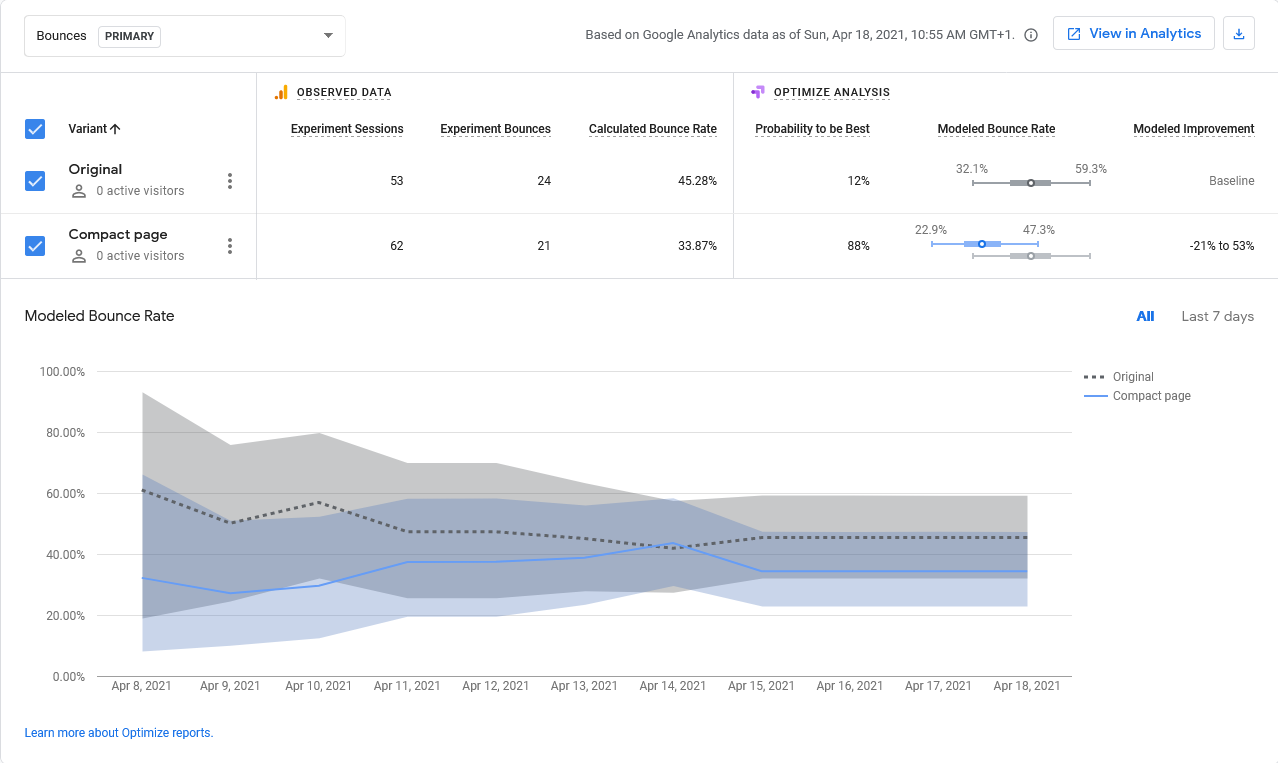
Final thoughts
You will need to create custom events in Analytics in order to gain better data. Once you do that, you can easily run new experiments and identify which designs are optimal for the highest possible conversion rate.